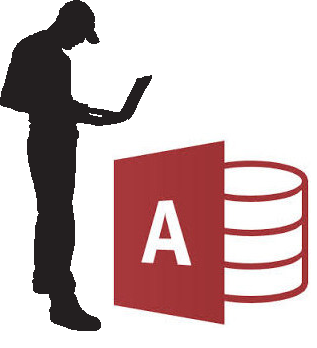
I.T. Departments and Microsoft Access
Thank you for reading this. My guess is that you are a hardworking, time poor, I.T. Support person with no desire to learn more about MS Access than you need to.
You have probably been tasked with looking after, some mickey mouse database, that was created by a long-gone staffer, who wasn’t even a programmer, but the database is now mission critical to your organisation, or at least one department of it.
You might have even been feed the usual garbage, by people who should know better, that Microsoft Access is a curse on the face of computers, and should be banished to the trash can of Windows 95. I should know. I have worked in a few I.T. Departments as a support person, and later a manager. Again, thank you for still reading. Please open your mind for a few minutes
.
Microsoft Access is Scalable
Microsoft Access is a user-friendly tool that can create scalable, yes you read that right, scalable databases. I have heard of MS Access databases running 20 to 25 concurrent users with no trouble. There are ways to go beyond that limit too, by upgrading the back-end to SQL, but that is beyond the scope of this briefing.
Microsoft Access has a back-end and a front-end
That’s right. Just like big SQL databases MS access databases should have a front-end and a back-end. A good Microsoft Access database should be split into a front end, containing all the forms, queries and reports, and a back-end which is a container for the data.
Put the front-end on the client’s PC
Your first and most important take out from this briefing is to put the back-end on a shared drive, and a copy of the front-end on each user’s computer. Please do not just put both on the shared drive. It will slow the database down if you do, and might cause corruption.
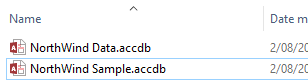
Do not put the Access Backend and Frontend on the shared drive.
Setup relinking the two ends
Now the front-end, might need relinking to the back-end to tell the front-end where the back-ends new home is. I have another blog post which details how to automatically relink the database. This is especially useful when rolling out the front end to multiple clients. If you need help with this please contact me.
Setup Backups
Now apart from making sure the back-end is backed up there isn’t much else for you to do. Test the backup by restoring. The second take out is that, some backup systems don’t like backing up Access databases while they are open, so testing the backup is critical.
Problems?
The usual calls that you will get from users is when the network goes down, and that they cannot connect to the back-end. In which case, just ask the users to wait until the network is available. Again, our automatic relinking tool informs users of this, and avoids the need for these phone calls.
Please let me know in the comments if there is any thing else that you want to know about Access.
Still hate Microsoft Access?
If your I.T. department despises Access, why don’t you get rid of it? We can convert Microsoft Access databases to a self-updating, executable with a SQL back-end or web based front-end, or anything in-between. Let us take all future support of the database off your hands. We can create a solution which will meet the needs of your I.T. Department and the users of the database, with a money back if not satisfied guarantee. We are a GITC approved, government preferred supplier. Please give us a call or contact us using the form below.


