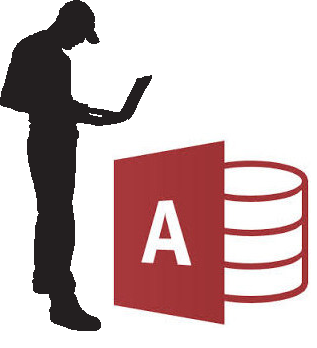
I.T. Professionals and Microsoft Access
This guide explains the software installation for all software in our catalog at I.T. Guaranteed, including Open Fleet®, NEPTA (Non-Emergency Patient Transport), Open Fleet®-CT, (Community Transport software), PETS (Photocopier Electronic Transaction System) and Easy Health Stats.
Our software is completely portable and requires no administrative rights to install it.
Portable
All our software is portable. It can be run from a USB or removable drive if required. It doesn’t need to be “installed” as other software, but can be copied from one folder to another. Dlls that it uses do not need to be registered into the registry.
Admin rights not required.
The installer does not require any elevated user permissions to install. It will install on very locked down computers with normal user permissions. If a user can write to a drive, or folder it will install, for example in hard pressed severely locked down environments it could be installed to the downloads or documents folder.
Installation Instructions for end users
As the software can be installed with normal user privileges, installation instructions and videos are available at the download page. These pages will automatically pick the correct instructions and video for the browser being used.
Within the software, either on the tools menu, or on the user screen, is an option software administrators can use to email the user the installation instructions.
Installer
The installer is custom written to avoid detection by Microsoft installation monitoring. It will also go straight through firewalls. By default the installer installs to C:\Program Files(non-UAC)\[program name]. It is important that the program is installed in a Non-UAC folder as the program self updates and cannot update if UAC interferes.
It is also important that the folder is able to be read and writable by all users, so if you are installing it on behalf of a user, and are logged on as a local admin, make sure the folder is set to read/write for all users.
By default, the installer will create a shortcut on the user’s desktop.
The installer will always download and install the latest version, no matter the age of the installer.
Quick connect code
The first time the program starts it will ask for the location of the database. So that users do not need to enter various server, database names, ports, database usernames etc, a simple quick connect code has been created for each client organisation. This quick connect code is stored in a file in the program folder called progamname.ini. for example, OpenFleet.ini, Nepta.ini, or Pets.ini
This file is plain text and can be opened using Notepad.
Updates
The programs will automatically update themselves. About five seconds after starting, the programs check for updates. If it finds an update, the user will be notified, but they can continue working if they wish. When the user clicks Update, or closes the program it will update. Updating is mandatory as only the current version is supported, as well as support to update to the current version.
Updates cannot occur if the user cannot write to the program folder, or if the program folder is managed by UAC.
Multi-user on a Single computer
If more than one user will use the program on a single computer, for example workers that work in shifts, then it is important that all local users have read and write permissions to the program folder. Some systems are configured so that only the user that first installed the software will have read and write access to the file. These systems will not be able to update other than when the installer logs on again.
Back-end database
All programs can support either SQL server or MS Access back-end databases. This means new clients can trial a system using a file share with a MS Access back-end database, and when ready they can upgrade to a MS SQL server back-end using the same program.
Bulk Rollout & Installation Packaging.
I.T. Departments might wish to create a package to rollout the software.
Just a little warning. The software updates regularly. This means that if the package rolled out is not the current version, then the software will automatically update upon starting for the first time. This shouldn’t be a problem, but it isn’t a nice look for a new user.
Installation can be performed by normal users and has been designed to be as simple as possible. For this reason, creating a package to rollout the software is not recommended, unless it is a single bulk rollout is happening within 30 days.
To create a package, merely complete the installation as normal, run the program for the first time, entering the quick connect code, and then exit the program. Then just package up the folder C:\Program Files(non-UAC)\[program name]. There are no registry issues to worry about.
Make sure that when the package is rolled out, it is put in the same folder location, with read and write permissions for all local users.
Adding a new user within the program

Add new users
Each software has its own internal user list. This is not something from Active Directory. New users can only be added within the program by an administrator of the program. I.T. Guaranteed cannot add new users as I.T. Guaranteed has no access to the data. New users must be added by administrators of the software. Not administrators of windows domains.
Within the software, either on the tools menu, or on the user screen, is an option, software administrators can use, to email the new user the installation instructions.
Usernames and Passwords
The username of the users should be the same as the username that they use to log onto windows. A password is not needed, unless the domain the user is using to connect to the database is different from the main windows domain of the software.
Support
Please don’t waste time trying to work it out yourself if you get stuck, or have any questions. We are really happy to help. There are no dumb questions. Not even from I.T. professionals. I have worked in I.T. helpdesk roles, as well as Helpdesk Manager and I.T. Manager so I am familiar with the needs of I.T. Departments. The quickest way to contact us is either call the number on this page, complete the contact for below or email support at the domain above.
Hate MS Access?
If your I.T. department despises those DIY Access databases, why don’t you get rid of them? We can convert Microsoft Access databases to a self-updating, executable with a SQL back-end or web based front-end, or anything in-between. Let us take all future support of the database off your hands. We can create a solution which will meet the needs of your I.T. Department and the users of the database, with a money back if not satisfied guarantee. We are a GITC approved, government preferred supplier. Please give us a call or contact us using the form below.


